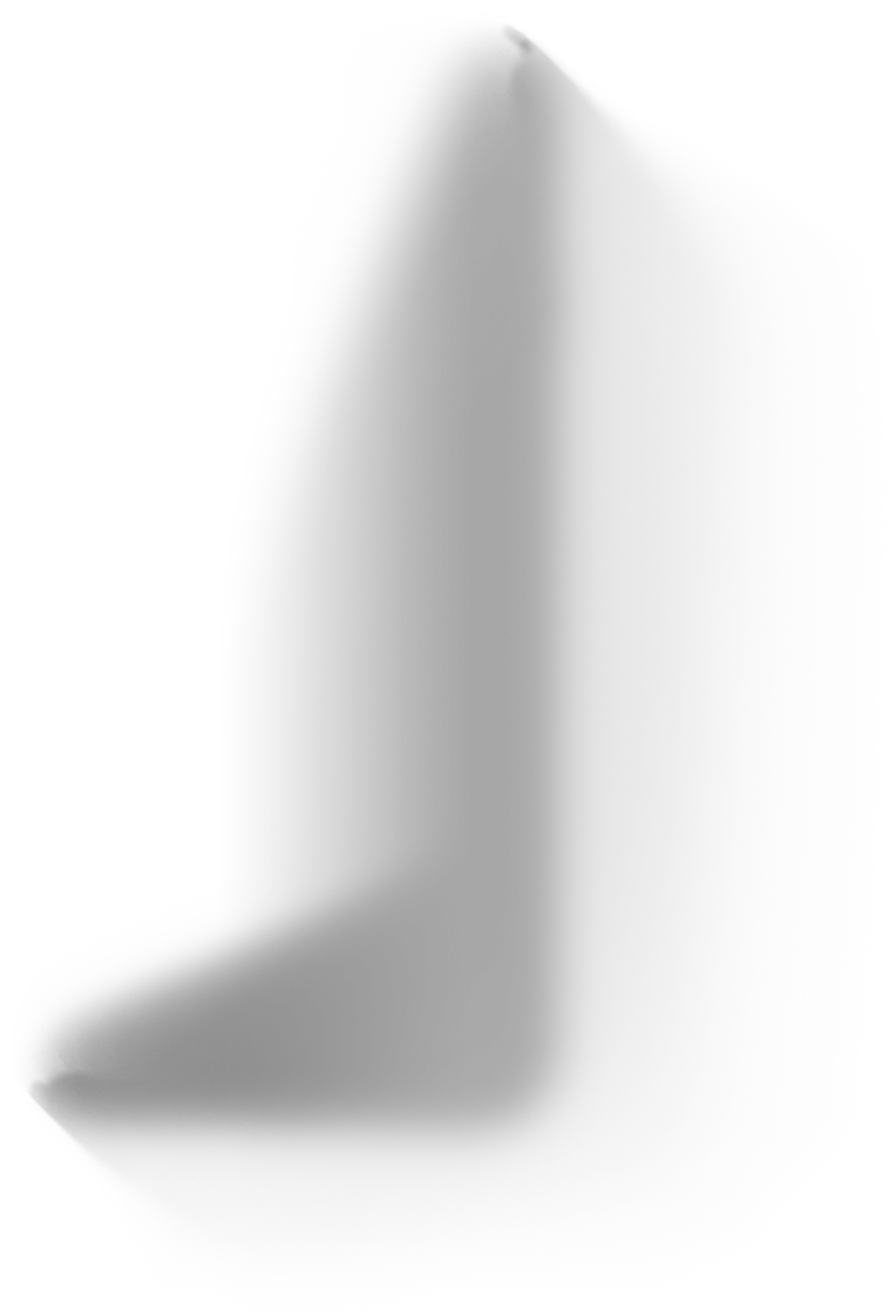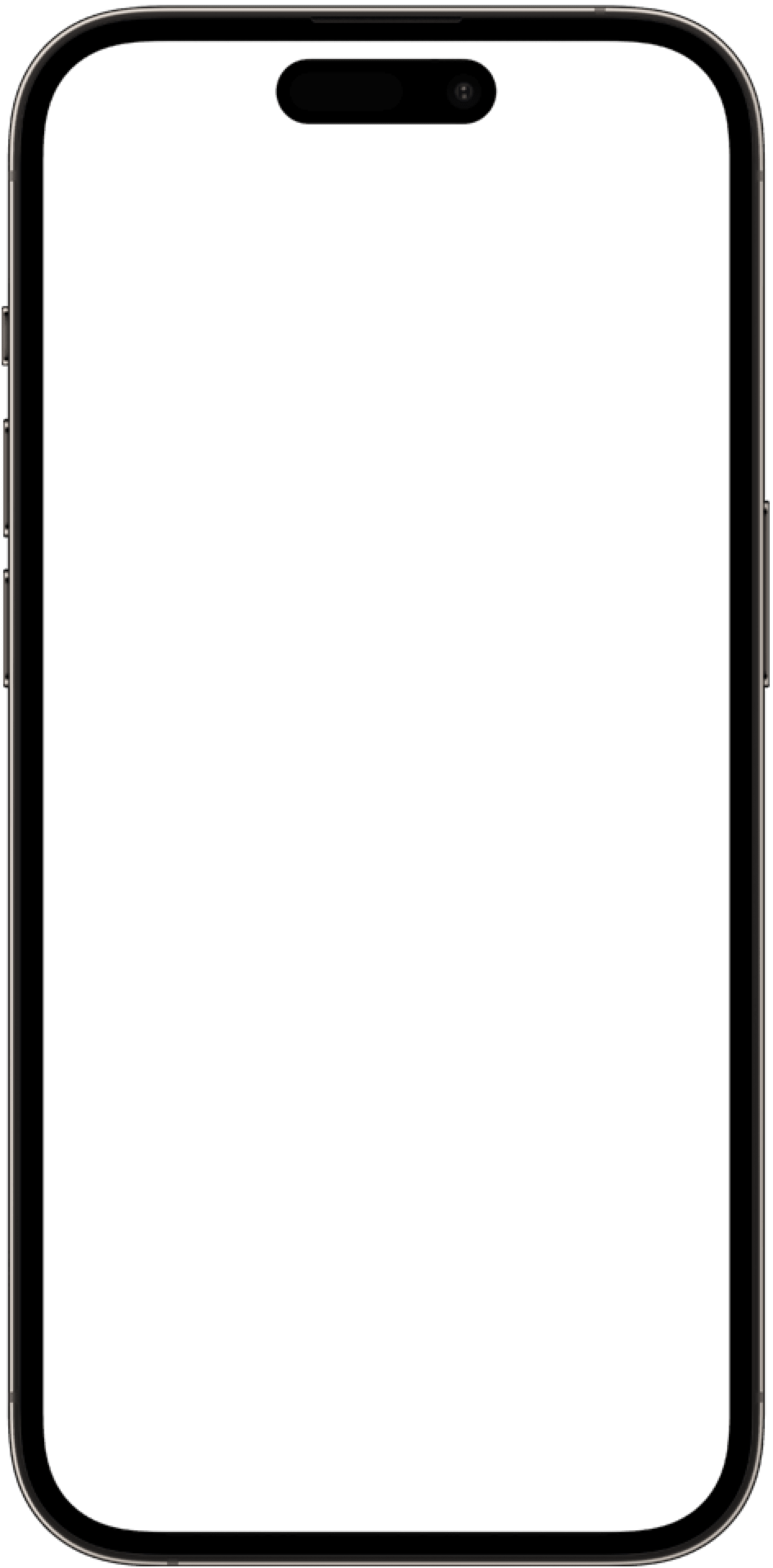//
How to Build a Secure Airtable Client Portal in Under 20 Minutes
Airtable is the undisputed champion of no-code databases. It’s powerful, flexible, and the perfect "single source of truth" for managing your business operations. But it has one major challenge: sharing that data with people outside your team—especially clients—is difficult.
You end up in a frustrating cycle of exporting CSVs, sending screenshots in endless email chains, or worse, giving a client direct access to a base and risking your data's security and integrity. This process is inefficient, unprofessional, and leaves your clients feeling disconnected.
The solution? A client portal.
A client portal provides a secure, branded, and user-friendly front-end for your Airtable data. It allows your clients to see exactly what they need to see—like the status of their projects or their latest invoices—and nothing they don’t.
In the past, building such a portal would take a week of tedious work with traditional no-code builders. Today, we're going to show you how to build a powerful, custom portal in under 20 minutes using Crust AI.
Step 1: Prepare Your Airtable Base (The 5-Minute Foundation)
Great apps are built on great data structures. Before we even touch Crust AI, let's ensure your Airtable base is set up for success. For this guide, we'll use the example of a creative agency managing projects for different clients.
You'll want two main tables:
ProjectsTable: This table will contain each individual project. Include fields like:Project Name(Single line text)Status(Single select: e.g., "In Progress," "Awaiting Feedback," "Complete")Deliverable(Attachment)Completion %(Number)Client(Link to another record -> yourClientstable)
ClientsTable: This will be your simple client directory.Client Name(Single line text)Client Email(Email)Projects(This will be a Linked Record field created automatically when you link from theProjectstable)
Crucial Tip: The most important part is the Linked Record field. By linking each project to a specific client, you create the relationship we'll use to ensure clients can only see their own projects.
Step 2: Connect Your Base to Crust AI
This part is fast.
Sign up for a free Crust AI account.
You’ll be prompted to connect a data source. Choose Airtable.
Authorize Crust AI to access the workspace containing your client portal base.
That’s it. Your data is now ready to be turned into an app.
Step 3: Generate Your Portal with a Single Prompt (The Magic Moment)
This is where the paradigm shifts. Instead of dragging and dropping components, you're just going to describe what you want.
From your dashboard, click "Create New Snippet."
Select your
Projectstable as the data source.Crust AI’s AI will analyze your fields and present you with a builder. Now, in the prompt box, type a simple instruction:
"Create a list of projects. For each project, show the project name, its status as a colored tag, and a progress bar for the completion percentage."
In seconds, the AI will generate a clean, functional list of your projects in the live preview. You've just saved hours of manual configuration.
Step 4: Configure Secure, User-Based Permissions
This is the most critical step for any client portal. You need to ensure clients only see their own data.
In the Crust AI builder, navigate to the "Filters & Permissions" step.
Click the "Permission" tab.
Select "User-based permission."
For the question "Which field holds the user's identifier?", you need to select the client's email. Since the email is in your
Clientstable, you’ll first need a Lookup field in yourProjectstable that "looks up" the email from the linked client.Once you have that
Client Email (from Client)lookup field, select it in Crust AI and click "Apply Permission."
That's it. Your portal is now secure. Crust AI will now require a user to log in and will automatically filter the projects to show only the ones that match their email address.
The Crust AI Advantage
In traditional builders, setting up permissions involves navigating complex menus, defining user roles, and manually configuring visibility rules for each element.
With Crust AI, you just tell the system which field identifies the user. The AI handles the complex filtering logic behind the scenes, making a critical security step simple and foolproof.
Step 5: Refine and Add Interactive Elements
Now for the fun part. Let's make this portal truly custom and useful. You can continue to use simple prompts to refine the design and add functionality.
Try these prompts:
For Branding: "Change the header color to #1A237E and use the 'Inter' font for all text."
For Interactivity: "Add a button next to each project labeled 'View Details' that opens the detail view for that record."
For Conditional Logic: "In the detail view, add a 'Request Revision' button, but only show it if the 'Status' is 'Awaiting Feedback'."
With just a few sentences, you can build a branded, interactive, and intelligent portal that perfectly fits your workflow.
You've Built a Professional Client Portal
Build a Secure Airtable Client Portal in Minutes | Crust AI
Congratulations. In less time than it takes to watch a TV episode, you've gone from a raw Airtable base to a secure, professional, and fully custom client portal. You've solved a major business pain point, elevated your client experience, and saved yourself countless hours of administrative work.
This is the power of AI-driven development. You focus on the what, and the AI handles the how.
Ready to give your clients the portal they deserve?